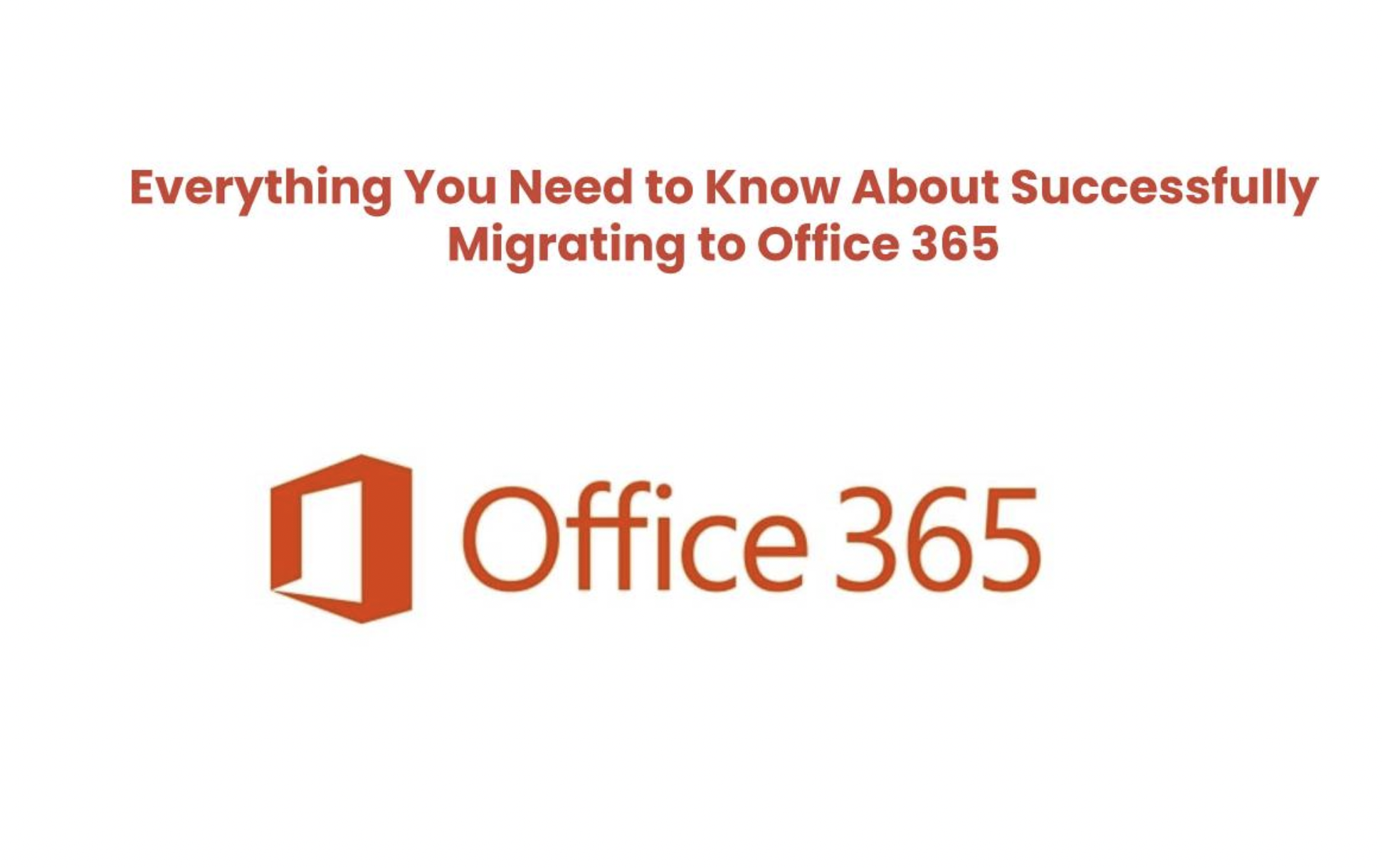What do you need to know while migrating to Office 365?
Most people who have used a computer in the last 30 years have touched Microsoft Word, Excel, or PowerPoint, sent an email with Outlook or messaged someone on Skype. Millions of modern businesses use the tools in this suite to communicate, create documents, and balance their books. But especially since the launch of Office 365, Office has more than many people realize.
Office 365 is the cloud-based, subscription-model version of Microsoft’s popular productivity suite, Microsoft Office. Office 365 includes the same core applications as previous versions of Office (Word, Excel, PowerPoint, Outlook, OneNote, etc.), and depending on the plan you purchase, Publisher, Planner, OneDrive, Exchange, SharePoint, Access, Skype, Yammer, Microsoft Teams.
When it comes to licensing Office 365, different packages are available, including versions for individuals, multi-user households, students, businesses, nonprofits, and educational institutions.
How has Office 365 been upgraded from its previous versions?
With Office 365’s subscription-based model, Microsoft updates the platform, so you always have access to the latest version. Office 365 is also designed as a cloud-first application. A desktop version of the app is available for certain plans but is designed for online use. All applications, services, and data generated by Office 365 are hosted on Microsoft’s servers.
Users do not need to install software or maintain hardware to run it. Office 365 also offers email hosting and cloud storage space, so users can host their files online and access them anytime, anywhere with the help of Cloud PC Services on any internet-connected device.
Methods To Migrate to Office 365
Staged Migration:
This method is recommended for Exchange Server 2003 and 2007 users. This is also the best Office 365 migration method for users who plan to migrate their mailboxes to Office 365 in phases. A phased migration helps you migrate data in batches, allowing your users to easily send and receive email from on-premises users, and even move mailboxes to Office 365 using on-premises synchronization technology.
Cutover Migration:
Cutover migration allows users to send everything at once. This is the recommended mode of Office 365 migration if you want to migrate all email data to Office 365 and manage your users in Office 365. This method allows you to migrate email contacts and groups in your local Exchange system. Importantly, this migration works best if users want to Migrate Exchange 2010 to Office 365 or different versions like 2003, 2007, and also 2013 with less than 2000 mailboxes.
Hybrid Migration:
Hybrid migration is ideal for Exchange 2010, 2013, and 2016 users. This Office 365 migration method uses an integrated Exchange server and Office 365 infrastructure. The hybrid migration process allows you to migrate mailboxes from on-premises Exchange to on-premises or from Exchange to Office 365 and vice versa. These methods also help you synchronize and manage user accounts in both environments.
IMAP Migration:
The Internet Message Access Protocol (IMAP) migration method allows users to migrate users/emails from other mail systems (such as Gmail/Yahoo) that support IMAP migration. A user can use Admin Center/Exchange Online PowerShell to migrate data and mailboxes from his IMAP system to the Office 365 environment.
Conclusion:
If you are unsure of what migration entails and interested in moving to Microsoft 365, make sure to consult a migration expert first! Apps4Rent has experience with various migration and hosting services like QuickBooks Hosting, making them the best choice for your business. They provide seamless migration assistance with optimum security which would help your businesses to grow spontaneously.